Windows
For Pre-Windows 10 connection to a WTI device please refer to this document.
For Windows 10 and later device support is already built in. To see which COM (serial) port the USB connection is using, run the Windows Device Manager.
- Open Run Window
- Type
devmgmt.mscand press Enter.
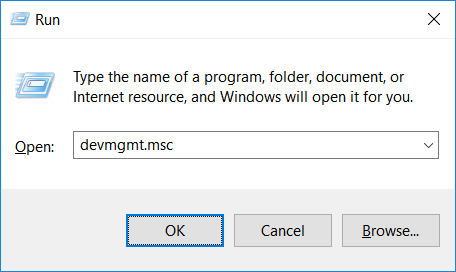
The Windows Device Manger will appear, under "Ports (COM & LPT)" the new COM port number will be listed. This is the port you will use when you start your terminal program. In the example below your would use COM5
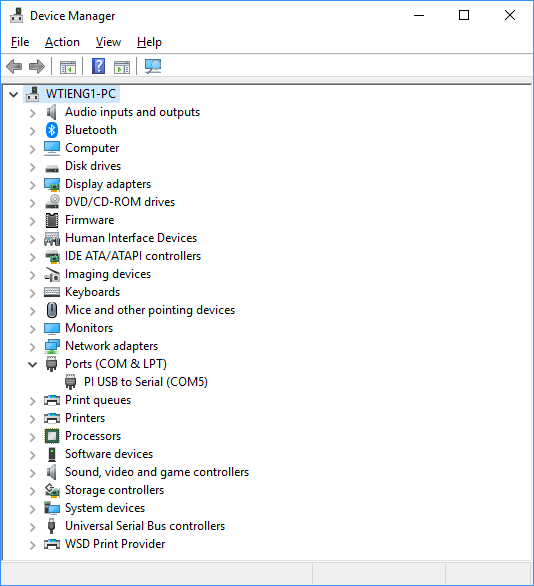
Apple Computer
- Start a terminal session. For example, press Command-Space bar to open Spotlight and type: terminal.
- Type ls /dev/tty.* and take note of the the connected serial devices.
- Connect the micro USB cable from your Mac to the micro USB console port on the WTI device.
- Run ls /dev/tty.* again and note the newly added device. For example, /dev/tty.usbmodemfd1411.
- Type screen /dev/tty.usbmodemxxxxxx where xxxxxx is the serial device name. For example, type: screen /dev/tty.usbmodemfd14111.
- Press Enter one time to display the WTI device login prompt.