This article will describe how to use the copy port parameter function. (/cp)
Copying Parameters to Several Serial Ports (Text Interface Only)
If you are configuring the DSM/CPM via the Text Interface, the /CP (Copy Parameters) command can be used to select identical parameters for one or more serial ports.
When the /CP command (Copy Port Parameters) is invoked, the unit will display a menu which allows you to select parameters, and copy them to all or several DSM/CPM serial ports. The Copy Port Parameters menu can set all parameters for the specified port(s), or define only a select group of parameters for a specific group of ports.
Notes:
- The /CP command is not available via the Web Browser Interface.
- The /CP command will not copy parameters to the Network Port.
- The /CP command is only available to accounts and ports that permit Administrator level commands.
- The /CP command cannot be used to set Port 1 to Passive or Buffer Mode, or to disable the Administrator Mode at Port 1.
Type the /CP command at the command prompt; the Copy Parameters menu will be displayed. The following command line options are available:
a) Copy to All Ports: Type /CP [Enter].
b) Copy to a Range of Ports: Type /CP m-n [Enter]. Where m and n are port numbers that specify the desired range. For example, to copy parameters to ports 3 through 7, type /CP 3-7 and press [Enter].
c) Copy to Several Ports: Type /CP m,n,x [Enter]. Where m, n and x are the numbers of the desired ports. For example, to copy parameters to ports 3, 5, and 7, type /CP 3,5,7 [Enter].
In the screen shots below i will be showing you how to change the baud rate only on ports 2-8 using the the b example in the explanation above:
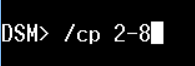
The fig. above shows the copy port command being used for ports 2 through 8
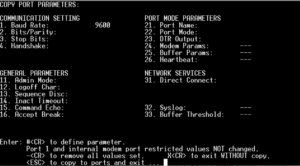
The fig. above shows only the baud rate being changed to 9600 for ports 2-8.
The fig. above is a confirmation prompt after pressing esc to save changes. Type Y to proceed with the change, Type N to discard
* To verify the changes took you can issue a "/sd" at the prompt to confirm changes.