Installing the WTI Dictionary to FreeRadius
Hooking up a WTI box and FreeRADIUS is a simple affair, but adding that extra functionality and control with WTI's Vendor-Specific Attributes (VSA) can be a little bit more challenging, so here is a quick tutorial to lay our what needs to be done.
Right now FreeRadius on Linux is on version 3.0.16, that is the version we will be using.
ADDING THE WTI RADIUS DICTIONARY FILE
First go to the WTI site and download the newest WTI RADIUS Dictionary file at:
https://ftp.wti.com/InfoCenter/rsa/dictionary/dictionary.wti
On your Linux box, copy the file dictionary.wti:
sudo cp -a dictionary.wti /usr/local/share/freeradius
Now we want to edit the main dictionary file to include the WTI dictionary file:
sudo vi /usr/local/share/freeradius/dictionary
Add the line: $INCLUDE dictionary.wti (as seen below)
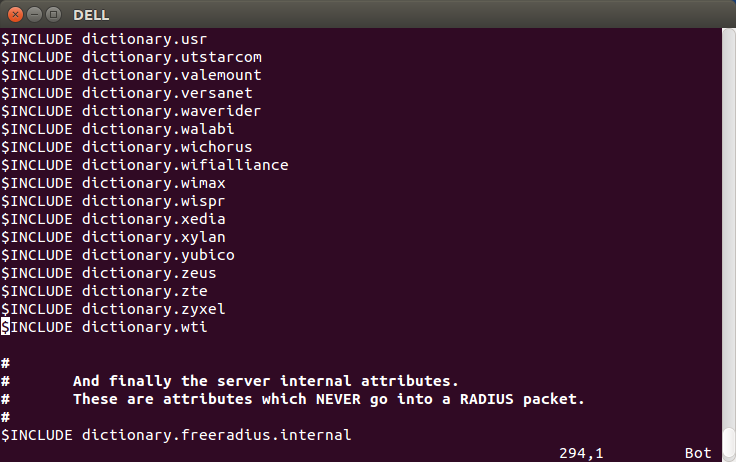 Text to add to the RADIUS dictionary file to get it to recognize WTI's dictionary.
Text to add to the RADIUS dictionary file to get it to recognize WTI's dictionary. ADDING THE WTI UNIT DECLARATION
sudo vi /usr/local/etc/raddb/sites-enabled/default
and lets add a simple unit declaration
client 192.168.0.158 {
secret = testing1234
shortname = localhost
}
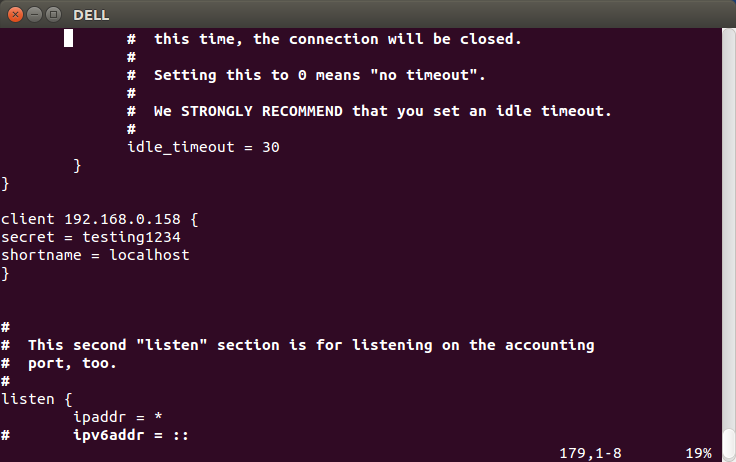
ADDING THE WTI USER
Lastly we are going to add a test user to make sure our setup is working
Issue this command
sudo vi /usr//local/etc/raddb/users
and add the following text
testuser Cleartext-Password := "userpassword"
User-Name = "testuser",
WTI-Super="1",
WTI-Port-Access="00111100",
WTI-Plug-Access="11100000"
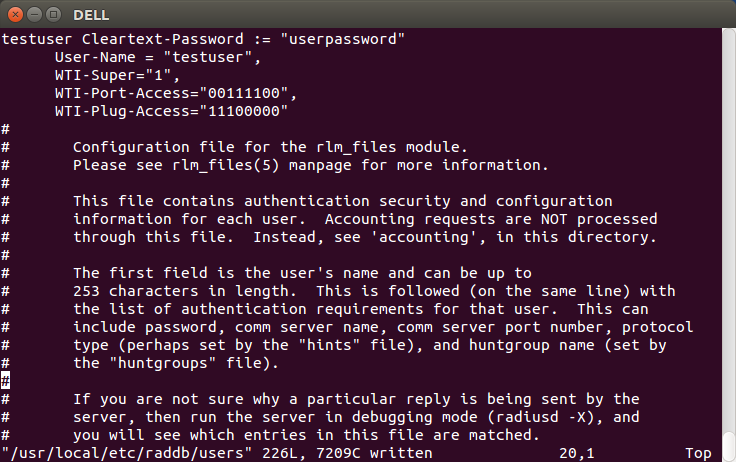
This adds a username called: testuser, with a password of: userpassword
WTI-Super give the user testuser the rights of an ordinary user (2), and gives them access to ports 3, 4, 5 and 6 and also to plugs 1, 2 and 3
WTI-Super has these decimal values
0 - Read Only Rights
1 - User Rights
2 - SuperUser Rights
3 - Administrator Rights
RESTARTING RADIUS IN DEBUG MODE (FOR TESTING)
Now issue this command:
sudo radiusd -X
which will launch FreeRadius into debug mode and non detaching so all the messages come out on the console.
Now in another windows enter the ssh command to access your WTI device that has been setup for RADIUS authentication and for a login enter the username: testuser and for the password enter: userpassword
After a second or two your WTI status screen should come up giving you access to only the ports and plugs you were giving access too, as seen below.
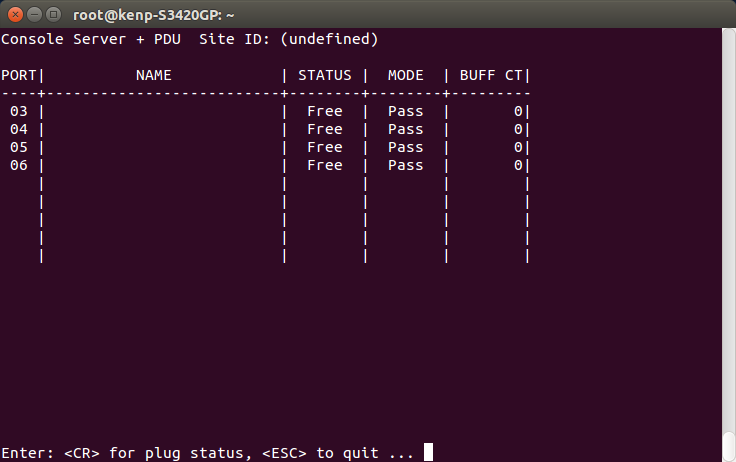 This screen will show you the ports your have access to when login in with User Rights and limited port access.
This screen will show you the ports your have access to when login in with User Rights and limited port access. 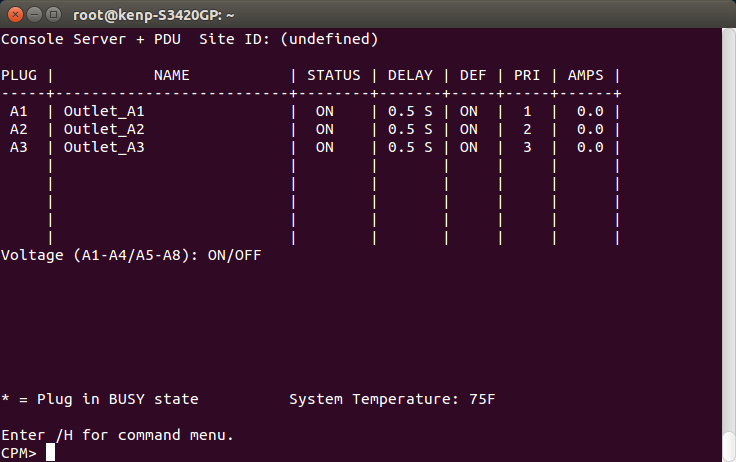 This screen will show you the plugs your have access to when login in with User Rights and limited plug access.
This screen will show you the plugs your have access to when login in with User Rights and limited plug access. We hope this helps alleviate any stress of adding dictionary files, but of course if you have any other troubles you can contact our world class tech support at service@wti.com or by phone at (800) 854-7226.